Discover High Definition Streaming
Experience Jewelry Like Never Before
Crystal clear images
Intricate details
Vibrant and accurate colors
Close-ups that rival an in-person experience

Amazon Fire TV
Adding Gem Shopping app to your Amazon Fire TV device
- From Google Play you can speak "Gem Shopping Network" in the search (top of page has a magnifier glass symbol)
- The search results will return the app with the Gem Shopping Logo - click on that app
- On the right side of the Gem Shopping app page, you will see a green "INSTALL" button - click INSTALL
- This will install the app on your device. Once the app is installed simply click "OPEN"
- Click the blue WATCH LIVE button and our show will stream live for you.
Hint: When you return to the home page just go down to apps and scroll through your apps to find Gem Shopping Network again.
Apple TV
Adding apps on your Apple TV using your TV remote
Apple TV comes preloaded with a collection of apps on the home screen. You can add other apps using the App Store.
- From the main app page, locate the “search” icon.
- Enter "Gem Shopping Network" into the search.
- Scroll down and select the Gem Shopping Network app to open it.
- Click the download icon (little cloud with an arrow pointing down) to watch our shows.
- After the download has completed click on the "open" (which is a box with an arrow up on it.)
- From the screen click the blue "watch live" button and the Gem Shopping Network live show will start playing.
Hint: Click the "Menu" button if you don't see the "Search" option as a selection in the App Store.
Adding apps on your Apple TV from your Apple device
- If you haven’t added the Apple TV Remote to your device, click on settings, then control center and click the plus sign to add
- Open the Apple TV remote and locate your Apple TV
- When asked, enter the four-digit passcode to connect
- Once connected, located the search icon
- Search Gem Shopping Network and click on icon to install
- Once installed, open the app to start watching
How to search for the Gem Shopping app using the Remote app for iPhone
Apple TV comes preloaded with a collection of apps on the home screen. You can add other apps using the App Store.
- Open the Remote app on iPhone.
- Navigate to the Search section in iTunes or a third-party app on Apple TV.
- Swipe down to access the search bar.
- Type the title Gem Shopping Network when the on-screen keyboard appears.
How to add Gem Shopping apps to your phone or mobile device
- This one is easy
- Just go to your app store for Apple or for Android
- Search for Gem Shopping Network
- Add the app to your device!
Roku
Adding apps on your Roku device
- Press "home" (the little house icon) on your remote to open the main screen.
- Scroll up or down and select "Streaming Store” to open the Channel Store.
- At the top of the Streaming Store is a list of features, under that is a navigation bar with a search selection.
- Us the “Search” feature to find Gem Shopping Network.
- If you want to learn more about a channel, press "OK" on your remote to open the details. In addition to a synopsis and rating, you can preview screenshots of the channel.
- Select "Add Channel" to install the Gem Shopping Network app on your Roku device.
- An alternative way to find Gem Shopping Network is to look below the keyword search area. Below that are a variety of genres to browse.
- Browse the apps and select Gem Shopping Network.